Who: Roon Labs, developers of Roon software.
What: Roon Optimized Core Kit (ROCK), a custom linux operating system that runs Roon core and works like an appliance.
When: Available now.
Where: Directly as a free software download from Roon.
Why: It's the best way to run Roon (my opinion).
How: This guide will attempt to show you how to setup ROCK. The guide will be updated as needed.
Note: Before continuing, I must applaud Roon Labs for its detailed documentation found here (LINK). When I first installed ROCK I relied on this documentation in addition to the Roon community. The CA ROCK guide is meant to add value to what is already available from Roon, condense some of the most important information, and to clear up many of the questions I ran into while setting up my first few ROCKs.
Let me dig a little deeper into the what and why. Until now, Roon needed to be installed on Windows, macOS, or a NAS (unless one was a geek capable of setting up a Linux machine etc...). Windows and macOS require a full blown computer, keyboard, monitor, mouse, OS updates, OS issues, hardware issues, optimization questions, etc... Installing Roon directly on a NAS seemed like the best of all worlds when it first came out, but some of us ran into issues due to NAS hardware limitations. Plus, the cost of NAS units jumps very quickly into the thousands of dollars, without any hard drives, when the NASes feature fast processors and a good amount of RAM .
In my system, I've run Roon on all supported platforms. I built a custom Windows 10 computer with a Xeon processor, an NVMe SSD, a mountain of RAM, a RAID card, and several terabytes of storage. This was to be my Roon core computer that sat in my utility room away from my audio system. It just served music over the network. Not too long after I built the PC, I started having issues that I've yet to solve. The PC must be restarted daily for Roon, JRiver, or web browsers to work. I've also installed Roon on a number of NAS units, and been disappointed by the slow speed when browsing and searching my library (300,000+ tracks). The point of my story is to point out that problems will arise with a general purpose computer and a better solution is desirable.
Roon Optimized Core Kit (ROCK) is Roon Lab's attempt to solve these issues. Roon Labs has pre-certified several hardware options from which users can chose and has created a custom version of Linux optimized especially for this hardware and to run Roon only. Not only this, Roon Labs has created an extremely simple installation wizard for non-geek users.
I've been running ROCK and found it truly works like an appliance. All updates are done through the Roon interface, even updates to the custom operating system. The user doesn't have to know anything other than to click the "update" button.
Note: ROCK isn't for those looking to filter or resample audio by routing it through HQPlayer. Only the Roon OS can be installed on a ROCK, not the required HQPlayer app. Fortunately, Roon now features many DSP options natively and these will run on the core i7 NUC.
Architecture
To understand where the ROCK fits into a system, we must first look at the Roon architecture. Roon requires three components.
1. Core / Server
2. Remote
3. End Point
All three components can be on a single computer, two computers, or even split into thee computers or audio devices. The Core is Roon's brain. This is the piece that runs on ROCK. Roon remote can be run on a computer, iOS, or Android device. The end point can be a USB DAC directly connected to any device running Roon software, or a network connected device running Roon software.
Roon architecture with ROCK in the system can also be configured a number of ways, from simple to complex. Here are a few examples.
A. ROCK running as the core with all music stored on the ROCK's internal 2.5 inch hard drive (a USB drive connected for backup), Roon Remote running on an iPad, and audio sent to a RoonReady DAC over Ethernet.
B. ROCK running as the core with all music stored on the ROCK's internal 2.5 inch hard drive (a USB drive connected for backup), Roon Remote running on an iPad, and audio sent to a directly attached USB or HDMI audio device.
C. ROCK running as the core, music stored on a NAS, Roon Remote running an iPad, and audio sent to RoonReady network devices. This is how I use ROCK and believe it's the best way, given my storage requirements.
I will continue to use my situation as an example system. There are many other ways to do things given peoples' different needs and requirements. I have 300,000+ tracks consuming 11 terabytes of disk space on a Synology DS1812 NAS. This NAS has a 2.13 GHz Intel Atom processor, 1 GB of RAM, and 8 spinning 2 terabyte hard drives. It's an old NAS using slow hardware. However, running Roon core on ROCK has made this hardware a moot point. All the work is done by the ROCK while the NAS just serves up files. I use iOS and Android remote devices, as well as my 27" 5K iMac as a remote while I'm working at my desk. The Roon core / database files are backed up to the NAS, and the entire NAS is backed up to the Amazon cloud. Amazon offers unlimited cloud storage for $59 per year in the US. I have a 1 Gbps up/down internet connection over which my data is automatically synchronized.
Hardware
Note: For those who don't want anything to do with this aspect of ROCK, Roon Labs offers a product called Nucleus. It's identical to the systems below, but is sold by a dealer and comes ready to use. The price will be around $2,000 for the i7 model.
Roon Labs has pre-selected two Intel NUC based systems on which people should install ROCK.
1. The i3 based NUC7i3BNH NUC, with 4 GB of RAM and a 64 GB M.2 SSD. This system is recommended for small to medium libraries (under 12,000 albums). The price of this system should be around $400.
2. The i7 based NUC7i7BNH NUC with 8 GB of RAM and a 64 GB M.2 SSD. This system is recommend for large libraries and those using DSP features. The price of this system should be just over $600
I selected the i7 based NUC7i7BNH NUC because I want the freedom to use Roon and all its features in any way I can. I selected an 8 GB module of single rank RAM, over the 2x4 GB modules suggested by Roon because I want to leave the second memory slot available, should I want to repurpose this hardware in the future. Roon Labs says it will not use more than 8 GB of RAM and all additional RAM will be a waste. I selected a Samsung SSD 960 EVO NVMe M.2 250GB disk because I've had great luck with these drives. The 250 GB is larger than I need, but it's the smallest size in this model. Samsung also offers a Pro model for an additional $200, but I don't believe the slightly improved sequential read / write speed of the Pro model will have an effect on ROCK. If a users wants to store music on an internal drive, s/he will need to purchase a 2.5 inch SSD or HDD. The M.2 drive is only for the OS and Roon, while the 2.5" drive is for music. A USB drive is also possible for music storage.
Note: This NUC supports Intel Optane memory. However, ROCK doesn't support this yet and it's doubtful it ever will. Don't purchase an Optane module for ROCK, it's a waste of money.
Here are links to what I purchased. The total price was $660.
Intel NUC7i7BNH NUC - LINK
Crucial CT8G4SFS8213 8 GB RAM - LINK
Samsung MZ-V6E250BW SSD 960 EVO NVMe M.2 250GB SSD - LINK
Installation
Intel NUC computers ship without disk or RAM, and require a keyboard, monitor, and mouse for installation of ROCK. In the image below you can see the Samsung SSD and Crucial RAM installed in the NUC. The installation requires a screw driver and common sense. No technical skills required. Once the hardware is assembled, connect the peripherals and power it up to make sure it's working. There's no operating system on the disk, so it won't boot to a usable screen, but the hardware should boot.
Here is an ultrashort time-lapse of me installing the hardware. It's really this simple.
BIOS
According to Roon Labs, the both the i3 and i7 NUCs must be at BIOS level 46 or higher. My NUCs shipped with version 0042. Updating the BIOS is fairly easy. Here are instructions.
Go to Intel's Drivers & Software download site for the purchase NUC and select the latest BIOS to download. Assuming a purchase of the NUC7i7BNH NUC, here is a link to the download page - LINK. If you want a quick download of BIOS version 0046, here's a direct download link from CA's server - LINK. I compared the BIOS versions for both the i3 and i7 and the files match perfectly. I haven't tried this download on the i3, so use at your own risk.
Place the BN0046.bio file on a USB stick and place the stick into the NUC. When booting the NUC hit the F7 key. This will load the BIOS update screen. You will likely see a couple other files on the USB stick, but those are of no concern. Using the keyboard, select the BN0046.bio file and hit Enter when asked if you wish to update the BIOS. Here are some screenshots of the process.
After updating the BIOS, there are a couple Roon Labs recommended settings to change. When booting your NUC, hit F2 to enter the BIOS setup. Once the BIOS configuration page loads, hit F9 to load the defaults. Then, click the Advanced tab, followed by the Boot tab. Uncheck UEFI Boot. Also set the M.2 SSD to first in the boot priority. Select the Boot Configuration tab and adjust the following options, enable Boot USB Devices First, enable Suppress Alert Messages At Boot, disable network/ LAN / pixie boot.
ROCK
Note: The video near the bottom of the page shows the next few steps in detail.
Once the BIOS is updated to at least version 0046, it's time to install ROCK. Go to the Roon Labs ROCK Install Guide page, scroll to the download section and find the link to the factory reset disk image. If Roon Labs doesn't change the address, this link will download the image directly - LINK
Users on a Mac will be able to uncompress this downloaded file, producing the image file named roonbox-linuxx64-nuc3-usb-factoryreset.img. Make sure the file extension is IMG. Users on a PC will not be able to uncompress this file and will need to download a tool such as 7-zip. Here is a link - LINK. Once installed, 7-Zip will uncompress the file, revealing the IMG image.
With the image file ready, you need to write this file to a USB stick. Copying the file to the USB stick will not work, it must be written using a image flashing tool. The tool I've been using for a while is called Etcher. It can be downloaded for Mac and Windows here - LINK. Using Etcher, select the IMG file, select the USB stick, then select Flash. Once this is complete, you are ready to install ROCK on the NUC.
Place the newly flashed USB stick in the NUC and boot it up. If it doesn't boot from the USB stick, restart it and hit the F10 key. This will enable you to manually select the USB stick from which to boot. Once the ROCK install screen appears, the rest is simple. Follow the wizard that asks if you'd like to install ROCK, to select an install disk, and to confirm this is what you want to do. Several seconds later, ROCK installation will complete. Remove the USB stick and reboot the NUC. Once it boots, you will see a Roon screen displaying the IP address of the ROCK. This IP address should be entered in a web browser to complete ROCK setup.
Note: One can also go into the Roon app and click the button to Configure Roon OS devices, then select the ROCK. The end result is the same. The web interface is brought up.
Here is an ultrashort video of me updating the BIOS and installing ROCK. It's really this simple. (Don't mind the dirty, messy, and dusty utility room. You should see the rest of it!).
Configuration
Note: The video near the bottom of the page shows the next few steps in detail.
After ROCK is installed and you go to the NUC's IP address in a web browser, you will see big red letters saying "Missing Codecs." This is normal due to patented codecs. Roon Labs would have to pass on a licensing fee to the customer for these to be installed with ROCK. Instead, these can be downloaded by the end user at no charge.
Roon Labs recommends users download the codec file from this website - LINK. However, I've already downloaded it, extracted the only needed file, and made it available directly from the CA server. If you want to download the appropriate file from the original website recommended by Roon Labs, you will need to install a program such as The Unarchiver (LINK) on macOS or 7-Zip on Windows, in order to unzip the file. Either way, you need the file and it makes no difference to me where you get it from. Here are links.
Complete package that needs to be uncompressed with one of the apps above - LINK
or
The only file you need (it's a zip file that can be uncompressed by any computer) - LINK
Assuming you downloaded the file from the CA server and uncompressed the zip file, you're left with a single file named ffmpeg. This file needs to be copied to the ROCK's Codecs folder. Connect to ROCK the same way you would connect to any other folder on your network (not with a web browser). On a Mac, ROCK appears in Finder under the Shared section. If asked for a username and password, connect as guest without a password. Copy ffmpeg to the Codecs folder.
Once the ffmpeg file is copied to ROCK, reboot the ROCK computer by going to its webpage, clicking the little red power icon in the upper right corner, and selecting Reboot. If all goes well, when it comes back up, it will say OK under Roon Server Software.
All other configuration / setup is done via the Roon app.
Users who have previous installation of Roon and want to transfer playlists, edits, play history, tags, settings, etc... may want to migrate their existing databases to the new ROCK. This is done by backing up the current Roon database and restoring it to the ROCK from the backup. Roon has an entire page on this process, located here - LINK.
Note: When moving to the ROCK you may be asked to unauthorize one Roon server. Just click the unauthorized button next to your existing Roon server, so the ROCK can use your license. After switching to the ROCK, you may have a strange issue where a Roon remote (iOS or Android for example) is still connected to the old database, even though it has been unauthorized. It will play music and cause the audio end points to drop off the ROCK version of Roon. To stop this issue from happening, I uninstalled Roon from the computer that was running the database prior to using ROCK, then reinstalled Roon. Upon reinstallation I elected to use ROCK as the core, thus not creating the database on the local computer. You can also manually remove the core database folders, but uninstalling and reinstalling is easiest. Note when uninstalling on Windows, select the box to remove the database and settings. When uninstalling on Mac, navigate to /Library and remove the Roon folder.
Because I didn't have much custom data in the database and all my playlists are on Tidal, I elected to start with a fresh database on ROCK. Launching Roon on my iMac desktop, Roon asked me to select a core. I selected the ROCK, and completed the setup by adding a music file location and signing into Tidal. Once this was done, Roon scanned music folder of 300,000+ tracks and analyzed the music files. the initial scan completed overnight while the analysis took much longer. it really doesn't matter because music can be played while wither processing is going on.
I created a little video of me going through the ROCK file downloads and initial setup through the web and Roon interfaces. Nothing special, just a fairly quick run through of what the process looks like.
Wrap Up
Roon Optimized Core Kit (ROCK) is my preferred way to run Roon on my network. It may not be for everyone, but I believe it's for many people. ROCK runs like an appliance. It doesn't require technical knowledge beyond the basic ability to click an update button. The installation requires a bit more knowledge, but someone capable of following instructions will have no problem setting it up. On the other hand, those uninterested in setting up a ROCK themselves can purchase the Roon Nucleus. The Nucleus contains the exact same internal hardware and software as that mentioned above, but comes in a nice looking chassis. The Nucleus will be sold at dealers for around $1,000+ more than purchasing the hardware and installing the software yourself. If you have any questions about how to best run Roon or what hardware to purchase for a Roon installation, it's a no brainer that a ROCK (or Nucleus) can and will get the job done as good or better than any other option.

















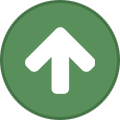










Recommended Comments
Create an account or sign in to comment
You need to be a member in order to leave a comment
Create an account
Sign up for a new account in our community. It's easy!
Register a new accountSign in
Already have an account? Sign in here.
Sign In Now