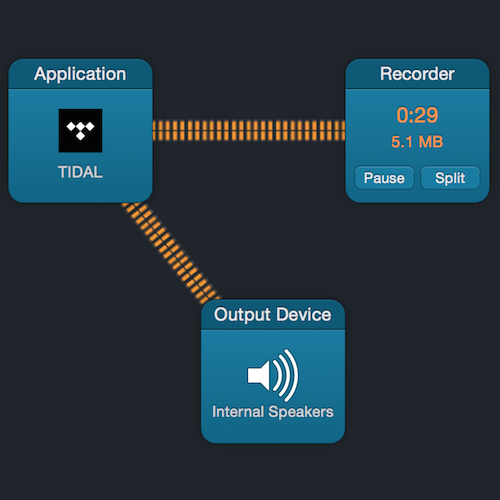
![]()
Since the dawn of ripping CDs and downloading high resolution music people have been subjecting the files to audio analysis through applications such as Audacity and Adobe Audition. This type of analysis can be interesting when it reveals a high resolution album was simply upsampled from at 16 bit / 44.1 kHz version. A much more interesting, and more telling, indicator of sound quality can be seen when analyzing a track's waveform for dynamic range compression. Now that audiophiles are streaming lossless 16 bit / 44.1 kHz music from services such as TIDAL HIFI, Qobuz, and Deezer, the question of how to analyze this music becomes relevant. In the past we simply imported the file stored on our hard drive into one of the analysis applications and we had our answers. Because streaming services don't store music on our hard drives in the traditional sense we have to get a little creative. Thanks to software from Rogue Amoeba called Audio Hijack we can now capture bit perfect audio from nearly anything and save it on our hard drives for later analysis. What follows is a step-by-step guide to recording music using Audio Hijack.
Note: I'm not foolish enough to think people won't use this article for nefarious purposes such as recording lossless music from streaming services. However, please keep in mind I do not advocate being a jerk and ripping people off just to beef up your collection of music, or worse make the recorded music available to others. Recording a few tracks for analysis then deleting the tracks is reasonable to me and why I believe this article is aboveboard.
![]()
![]()
How To
Download Audio Hijack from Rogue Amoeba - > Link
Open Audio Hijack and select New Session in the bottom left corner

Select New Blank Session in the upper left corner

In the New Blank Session window click and drag the small Application icon from the upper right window to the main larger window on the left.

Click on the larger Application icon, that's now in the larger left window, to expose the Select an App drop-down box. Select the down arrow and select the application from which you'd like to record audio. I am recording a track from TIDAL HIFI for this demonstration.

Click and drag the Output Devices little icon from the right window over to the main larger window on the left. This should automatically put a connection line between the Application and Output Devices larger icons in the main window. Click on the Output Devices larger icon in the main window to expose the audio device selection area. I've selected Built-in Output: Internal Speakers for this demonstration, but any output can be selected. The reason an output is selected, even though we are recording to a file, is so we can hear the audio while recording.

Click and drag the small Recorder icon from the right window over to the main larger window on the left. In the image below you can see the connection line goes directly from the Application icon to the Recorder icon rather than flowing through the Output Device icon. By default the Recorder icon says MP3 256 kbps Stereo.

Click on the larger Recorder icon, that's now in the larger left window, to expose the configuration window. You can configure this however you want. Next to the Save to: text I've selected Desktop because that's a simple place for emote find the recorded fie when it's done. Next to Quality select the drop-down arrow and select Custom… Because I am recording the audio for analysis in Adobe Audition I've selected the WAV file format in the Advanced Recording Options section. TIDAL HFI streams at 16 bit / 44.1 kHz so I've selected these as well. If you leave Sample Rate configuration set to Auto it may record at 48 kHz rather than 44.1 kHz. Feel free to record at 48 kHz, but the audio will no longer be bit perfect.

The final configuration should look like this. If so, select the red record button in the lower left corner of the screen. Then switch to TIDAL HIFI and select play on the track you'd like to record. Audio Hijack will automatically start recording when the music starts.

Recording audio using Audio Hijack is very similar to transferring a vinyl record to a digital final in that it is done in real time. Thus, if a track is ten minutes long, it will take ten minutes to record the track to a file. During recording the audio Hijack window will look like this below. When the track is done, simply select the same little red record button to stop recording.

After recording is done I import the file into Adobe Audition for analysis.

![]()











Recommended Comments