Retained
-
Member Title
Newbie
Recent Profile Visitors
The recent visitors block is disabled and is not being shown to other users.
-

What do YOU want from a desktop speaker?...a collaborative.
MrSeaMonkey replied to mayhem13's topic in General Forum
Yeah, even order crossovers are a good thing. I want to try second-order some day. My projects to date have gone fourth-order. Smooth frequency response is a good idea, too. Sometimes I see people liking a tipped up top end. I've even seen people prefer a tipped down top end. Or an emphasized peak in the mids. For my current project, the results in this regard are becoming interesting. With the lower distortion Seas W16 woofer, I'm voicing it to be very flat. It sounds great. Then when I switch to the higher distortion Seas ER15 woofer, things change a lot. Voicing is not done yet. But early results indicate that it might be best with a tipped down top end. We'll see. -

What do YOU want from a desktop speaker?...a collaborative.
MrSeaMonkey replied to mayhem13's topic in General Forum
I'm not Mayhem but… That's a good question and I have looked into it a bit before starting my project. Near as I can tell, there is not too much special to consider for near field speakers. Actually, it's a little bit easier than far field speakers. When taking measurements for the speaker design, we typically do that at 1 meter distance from the speaker because, if you go any farther out, you get room reflections and such. So normally, 1 meter is an approximation for everything else. In the near field case, 1 meter is about where you actually will be. So that part works out well. Something else I've considered is that you want all the different drivers (tweeter, woofer, etc.) to generate a small radiating area. If, say, you have a 3 way speakers and your woofer is 0.5 meters below your tweeter, when in the near field, it might get to the point of sounding like different frequencies are coming from different places. Probably not good. So keep the speaker as small as possible. Yet still achieve enough bass extension to reach a sub comfortably. A 2 way is probably best. If they are ported, put the port on the front. Near field speakers are often, but not always, going to be pushed up against the wall. You definitely need such placement to be factored into the measurements and final crossover. (For my project linked above, I am making separate crossovers for both on wall and out in a room situations.) I once saw that near field speakers work best with second- or fourth-order Linkwitz-Riley crossovers. But never found an explanation. These types of crossovers work well in most situations, anyways. So, in the end, a well designed speaker for the situation is probably all that you need. Nothing too special for near field, I think. -

What do YOU want from a desktop speaker?...a collaborative.
MrSeaMonkey replied to mayhem13's topic in General Forum
Yeah, if the speakers sit on the desktop, I like the idea of using stands. It helps get the tweeter height to where it needs to be and also, like you said, frees up a little desk space. If you're thinking about DIY speakers, making little stands for them will be the easiest part of the entire project. And you can make the stand height perfectly suited to your location. -

What do YOU want from a desktop speaker?...a collaborative.
MrSeaMonkey replied to mayhem13's topic in General Forum
Mayhem13- Thanks! They’re not done yet, but they are coming along. Chamfering the inside of the woofer holes is a very good idea. So good, in fact, that I did that. I think it’s mentioned in the build step-by-step but I did not show a photo. Should have done that but too late, I guess. Yes, getting the tweeter height aligned with our ears is a very good idea. But it’s tough to do for a desktop speaker because everyone will have a different setup- desk height versus chair height versus how fat our butts are. In my case, I happen to have shelves above the desk where I work. Floorstanding or “bookshelf” speakers on a stand placed in a living room are easier in this regard. Sofa height and such are more standard. I voted to just keep the speaker as small as possible, to allow people more flexibility in placement. If the speakers are sitting on a desk but then raised with little stands, that’s a better space saving situation than bookshelves on stands versus floorstanders in a living room. For such living room speakers, the floorstanders and the bookshelves on stands end up occupying the same amount of space. Little stands to supports speakers on a desk, if needed, can still allow papers and some electronics, etc. to be placed below and around them, Thus saving a little usable desk space versus taller speakers. Unless you make them really thin and tall. But I’ll tell you that the woofers I used could not go into cabinets any narrower. Anyways, it’s all fun to think about, design, and build. -

What do YOU want from a desktop speaker?...a collaborative.
MrSeaMonkey replied to mayhem13's topic in General Forum
Hey Folks! What an interesting topic. It just so happens that I’m working on a project very close to what is being discussed here. The goals are: -Bass extension down to 80 Hz, for standard pairing with a subwoofer -Lowest distortion possible -Smallest cabinet possible. In the end, they are 6.5” wide, 10.5” tall, and 8.5” deep. It’s a passive (not active) speaker. There are 4 flavors of the design: Standard (i.e., cheaper) and deluxe (i.e., more expensive). And each one is getting crossovers for either standard in room placement or placement up against a wall, which is how I will likely be running mine. On shelves above my desk. I will also try to make a crossover that is switchable between in room and on wall positions. Be warned that they are expensive, at $650-1,000 for drivers plus crossover parts for a pair of speakers. So far, I have listened to the deluxe, in room version and I like them a lot. Crisp and clean. But not much bass. To my ears, they really need a sub, which I am also making to go along. I have not yet posted the plots, but the deluxe version does play solidly down to 80 Hz, as measured. It’s not done yet, but I’m getting there. Here is a link to all the details of this ongoing project: http://www.htguide.com/forum/showthread.php?40814-The-Schlafmutzes-Mini-MT-s-design-and-progress -
Huh. So you’re seeing the same issue, to some degree, with AIFF and WAV. Thanks for the tip on the file conversion. I hadn’t thought about that. Googling around, I found this page from Apple, saying “For the best results, if you want your music encoded in a different file format, you should import the music again from the original source using the new encoding format.” http://support.apple.com/kb/ht1550 I just picked an album and tried a WAV to ALAC conversion with iTunes. It’s easy to do (instructions in the link) and quick, although the new .m4a files are in the same album folder with the .wav files. Could get to be a pain moving those files to new folders, with all the albums involved. But a lot quicker than reripping all the CD’s. :-) And if I have this correct, converting to ALAC means that those files can be added to the Fidelia library without ever going through iTunes.
-
Hi goldsdad, You’re really being super helpful. So helpful, in fact, that I have now upped your reward to two beers. :-) Interesting that it’s now a problem with Fidelia reading the .wav files. I do understand what you’re saying is happening. Although it sounds a bit odd- replacing track info, etc. I would guess that a high percentage of Fidelia users have lots of .wav files ripped from iTunes. I’ll drop them a line in hopes that it gets fixed in a future release. Generally speaking, though, I quite like Fidelia. Maybe this .wav issue is also why I’m not seeing all of my friend’s music in my Fidelia library. I’ll look around to see if the problematic files are .wav. I think that the collection there is a mix of file types. So for the future, I’ll stop ripping to .wav and try AIFF or ALAC. I guess that I could re-rip all the CD’s that I have now. Sounds painful. I’ll think about it. Or hope that future versions of Fidelia are better. And I’ll reformat these hard drives. It’ll take a little time, but I’ll feel better if things are working more properly and that decreases the odds of future trouble. Thanks again for all the help! -Jon
-
Well, thanks so much, once again. You are really earning that beer. :-) I did what you said and the songs are playing in iTunes wonderfully now. But Fidelia still has the same issue as before. The artist and album info goes away once a song is played. Your explanation makes sense. So is this something that I’m just going to have to live with? For whatever it’s worth, I noticed that when I went to choose the iTunes library using the iTunes program, I had to pick the iTunes Library.itl file. Whereas with Fidelia I had to pick the iTune Library.xml file. Also, do you think that it would be worth the effort to reformat the external hard drive and then copy all the music back onto there? It seems to be working fine now. It’s just slow with large transfers.
-
Back from my trip and I had a little time to try out goldsdad’s ideas. I created a new iTunes library on the external hard drive as suggested. Then hooked it up to the audio Mac and opened Fidelia. Within Fidelia, I changed the location of the iTunes library to the external hard drive by selecting the iTunes Library.xml file. It looked good at first. All the music was there with all the artist and album info. Yay. But when I clicked on a song to play it, within the big Fidelia playback window, it reverted to [unknown artist] followed by the track number and the song name. In the library window, the artist and album info for that track and also the following track were gone. If I then did a search for the album, all the other songs showed up, but not those 2 that lost the artist and album info. If I search on the song names, they are there and will play fine. If I quit and restart Fidelia, the songs show up again, but loose the artist and album info again as soon as I play them. Also, I’m having trouble getting this new iTunes library to be seen by the iTunes program. In iTunes, I went to Preferences > Advanced > iTunes media folder location. From there, I went to the external hard drive > folder with the new iTunes files > iTunes1 (the folder created by iTunes when making this new library) > and open/select OR continuing > iTunes Media and open/select OR continuing > Music. None of those could get the songs visible in iTunes at all. Hmmm... One potential issue that came up was that I used a new Oyen 3.5” 2 TB external hard drive for this. Turns out that a Mac can’t write on it. So I downloaded a program called “NTFS-3G” onto each computer and things work OK from there (can read and write to/from the hard drive). Although data transfer was really slow at ~20 GB/hour using a firewire 800 9 pin cable. Maybe I should have reformatted the drive for Mac before doing any of this? To answer your earlier question, no, I won’t be using any music on the internal hard drive of the audio Mac. I just want to have all the music in one place, on the external hard drive. So all the music is there now. No need to add anything from the internal drive. Also, I have a bunch of music files on the hard drive, in separate folders, that a buddy gave me. When I add those into the Fidelia library, most of them show up and play fine. Some of them aren’t found. I’m guessing that these files don’t have the artist and album info attached/tagged. But this relatively minor issue is probably best left for after I get the iTunes/Fidelia mess ironed out. Thanks! -Jon
-
Hi goldsdad, You are amazing. How incredibly helpful. And very clear in everything that you wrote. If you are anywhere near Indiana, I owe you a beer. :-) To answer your question: The next step depends on whether you want iTunes on the new computer to use music files on both the computer's internal drive and the external drive, or the external drive alone. Let me know. I was planning on having 100% of the music on the external hard drive. It's easier to keep it all in one place and there is much more space for all the songs. I have not yet had a chance to try what you suggested. I am just about to start packing for a painfully early morning flight tomorrow. When I'm back home at the end of the week, I can give this a shot. Thanks again. -Jon
-
Hi bottlerocket, Thanks for the further help. Sorry for the delayed response. Work has been busy, I'm about to leave on a trip, and my little rugrat brought a cold home from daycare for me. :-) Let's see. All the songs show up AOK in iTunes on the work Mac that I ripped them on. With that Mac, if I look for one of the missing songs, I see: "Location""file://localhost/Users/MrSeaMonkey/Music/iTunes/iTunes%20Music/Mark%20Sandman/Sandbox%20%5BDisc%201%5D/1-05%20Cocoon.wav" (Quotes added like you did for posting here.) Looks good, as far as I can tell. Then when I look for the same song on the audio Mac with the external hard drive, I see: "Location""file://localhost/Volumes/Iomega%20HDD/Audio/Jon'sOfficeCD's_Sept1_2011/Unknown%20Artist/Unknown%20Album/1-05%20Cocoon.wav" Uh oh. Unknown artist and unknown album. It looks like the artist and album info was lost at some point when I transferred artist/album folders on the work Mac to the external hard drive and then had iTunes and Fidelia try to see them. So the good news is that the artist and album info is there with the songs on the original computer. Any suggestions as to how to fix things? Thanks so much! -Jon
-
I’m trying a few things here, but remain frustrated with how to get the song artist and album names to show up in Fidelia. Now it seems that some of the songs that I saw before might even be not visible. It’s got to be user error rather than a Fidelia problem. Argh! :-) From the .xml file I think that all the songs actually have the artist and album info attached. Also, on the original Mac that I ripped the CD’s on, I can search in iTunes and find all the artist and album info. But when I copied the artist > album > song folders onto the external hard drive and hooked it up to the audio Mac, I can’t find the songs in iTunes or Fidelia. In Fidelia, I tried to change the location of the iTunes library to the external hard drive with all of the songs (via Preferences > iTunes). I thought that might help. I can navigate through to various folders, but in Fidelia, the “open” button is not available to actually pick a folder to house the iTunes library. Harumph. In iTunes, I can designate the library to be on the external hard drive. Then iTunes runs through something to catalog the songs there. But then the songs still can’t be found. If I switch the iTunes library back to the normal folder on the internal hard drive (Users > MrSeaMonkey > Music > iTunes > iTunes Music), all is well with the old music on the internal hard drive of the audio Mac. None of the new music from the external hard drive is visible in iTunes or Fidelia. At this point, all I know is that I have a mess on my hands. Argh! :-)
-
Hi jhwalker, Yes, just using the iTunes integration within Fidelia is a nice feature. In many ways, Fidelia is just what I was looking for in a player. Seems like I messed up my iTunes library in the transfer between computers. Now I've got to figure out how to fix it. Hi Roch, I've been using the Finder since well before iTunes existed. So that's how I did it. Maybe not so bright, in retrospect. I did not see a folder within the iTunes Music Library. Would this be a good way to proceed? -Use SuperDuper or Carbon Copy Cloner and the Mac that I used for ripping CD's -Go to Users > MrSeaMonkey > Music > iTunes -Make a copy of this iTunes folder and everything in it, placed on the external hard drive -Hook the external hard drive up to the audio Mac -In iTunes, go to Preferences > Advanced > iTunes Media folder location and redirect it to the folder on the external hard drive -Then tell Fidelia to use the iTunes library Does that sound like a good plan? Thanks!
-
Hi bottlerocket, Good idea and thanks. I didn't yet have a chance to find and use an ID3 editing program. But I took a quick look at the iTunes Music Library.xml file. I can't claim to understand all of what is in the file. But I did find parts that had info for the CD's that I ripped recently. There are parts of the file, sort of like paragraphs, that do have the artist name, album name, and song name. So my guess is that the info is there. When I copied the music from the first Mac to the external hard drive, I only copied the artist > album > song folders. I did not copy the iTunes Music Library.xml file but maybe I should have? Then I hooked the external hard drive up to the audio Mac and dragged all the song folders into the Fidelia library. As I mentioned above, the songs are in the Fidelia library but without the artist or album info. So I then added all these songs/folders to the iTunes library. Doing that must be why the songs seem to be in the iTunes Music Library.xml file. One other thing that occurred to me is that I may have ripped the CD's in an odd way. I've been doing this since iTunes first came out, just to keep music on my work computer so I didn't have to always put in the CD's- Before I ever thought about real computer audio. When I pop a CD into the Mac's optical drive, iTunes asks if I want to import the songs. I say no. Then I make a playlist and drag the songs from the CD into the playlist. It's worked fine over the years, especially when I only had 50 CD's and was only using iTunes. But now things are getting more complex- Fidelia, 20,000 songs, external DAC, etc. Maybe this odd method has contributed to the troubles?
-
Hi One and a half, That's a good idea. I'll look into it. Never tried it before or even knew of such things. I'll start googling around for a program to do that. If the info is not there, maybe such a program would allow me to type it in. That might be faster than reripping everything. Thanks.