Retained
-
Member Title
Freshman Member
-
I'm getting tired of the pissing matches too, whether on purely technical topics or just general discussion, and I think that many regulars will drop away from the site if it continues, which would be too bad because there is a lot of collective knowledge around here. Not surprisingly, there are sociological studies of internet forums that identify and classify the types of behavior exhibited here, so this forum is certainly not unique. I would ask Chris for two things: 1) Once someone posts often enough to cross a certain threshold, assign him/her an avatar if that person hasn't done so. It would be easier to skip past certain poster's comments if they were more easily identified. 2) Be a little quicker on the trigger for 'time outs' when someone assumes an aggressive, trollish, or bullying posture. The passive-agressives would be a little harder to weed out, but it would be possible. I don't imagine that Chris wants to be an enforcer though. On the other hand, a lot of forums go through cycles of amity and discord, and one can assume that things will work themselves out here in due time. Trolls seem to surface and dominate for a while, and then crawl back under their bridges at some point when they lose interest. And maybe.....
-
Just to close out this thread--Chris's suggestion worked. When I rip to WAV files and then import and convert to ALAC in iTunes I preserve the higher bit rate. It seems that iTunes must be downsampling when importing the ALAC files that I created when I ripped. The extra step adds a trivial amount of time to the process.
-
mkrzych--It looks like you've determined that clipping isn't the problem with your files, but I was thinking about your problem and wanted to clarify something. You can use Audacity to look at the waveform and to determine if there is clipping, but using Amplify to lower the normalization down to -1dB or some other value by itself won't fix the file. The waveform will still be truncated, only at a lower value than before, so the sound will still be messed up, although a harsh sound might not be as evident. To really fix a file with this problem you'd have to repair each clipped waveform, which would restore its rounded-off profile. I've done this with another program, VinylStudio, but not with Audacity. Just wanted to mention this so as not to mislead you or anyone else.
-
The default view in Audacity is the waveform. If there is clipping there will be one or more vertical red lines at the clipped positions. You might have to click View > Show clipping as per this tutorial: http://manual.audacityteam.org/man/Tutorial_-_Making_a_Test_Recording
-
If you have the program Audacity you can load a file that sounds bad and see if/how much clipping it has. It's a free program, if you don't already have it. If the file is clipped you can adjust the gain to something like -1dB and see if it sounds better. This setting is under the Effect menu and is called Amplify.
-
Thanks Chris--I'll give that a try...I'm still exploring other options too, such as recording the analog output of my DAC. I'm importing some rock concerts, which have limited dynamic range and a lot of clipping--probably typical for the genre. I have more control over the end result by just recording instead of ripping.
-
maclover--can you select the highlighted box in Pure Music? If it is grayed-out Integer Mode is not supported. Edit: maclover--in order to select the Integer Mode check box you also have to enable Memory Play and Preallocate. Memory play is selected from the main sidebar of PM, and Preallocate is selected from the Preferences setup window. And Hog Mode must have been selected and PM restarted before Integer Mode is available. I suppose there are technical reasons for having these controls in three separate locations, but the logic escapes me. The section on selecting Integer Mode needs to be rewritten in the documentation to clarify all these necessary steps.
-
I extracted tracks from a DVD using DVD Audio Extractor (v.6.3.0) and it all went smoothly. I selected the 48kHz 2Ch data as input, and output tracks to the same sample rate and 24 bits. The extracted files, in ALAC format, have a total bit rate of between about 1,700 to 1,800 kbps (determined using Finder's Get Info function). I then imported the files into iTunes (v10.5.3 (3)). Using Get Info in iTunes, the sample rate is reported as 48 kHz and the sample size as 24 bit, but the values for bit rate are much lower--only between 600 and 700 kbps, which is at or lower than typical for Redbook CD. I previously recorded the analog output from this same DVD using VinylStudio and the bit rate for the 24/48 tracks are between 1,700 and 1,800 kbps. So, before I go further with more rips, I was wondering if anyone knows what is going on with these reported low bit rates for the tracks imported into iTunes?
-

Convert ALAC stored on HDD to Aiff
drystream replied to Kristian Hansen's topic in Disk Storage / Music Library Storage
I've used this script from Doug's AppleScripts, but don't know if there is a limit on the number of files you can process at one time. You might have to do your conversions in several batches. I've pasted part of the rtf file here for you to see what it does. Convert and Export v1.1 AppleScript for iTunes Find more free AppleScripts and info on writing your own at Doug's AppleScripts for iTunes. This script converts the files of the selected tracks in iTunes using an encoder of your choice on-the-fly (restoring your Preferences-set encoder afterwards). The newly converted files are then moved to a new location of your choice, and their tracks removed from iTunes. This script is Donationware. If you use it and like it please consider making a donation to support my AppleScripting efforts. Click here for more info. Installation: If you installed the files from the downloaded disk image by dragging them to the "Installer", then the AppleScript and this Read Me document have already been installed in your [user name] > Library > iTunes > Scripts folder. The script will appear in iTunes' Script menu, where you can activate it by clicking on its name. To manually install, if necessary: Put AppleScripts in your iTunes Scripts folder. This is located in [user name] > Library > iTunes. If there is no folder named "Scripts" there, create one and put the script(s) in it. AppleScripts will then appear in iTunes' Script menu, and can be activated by selecting by name and clicking. Be sure to also save this Read Me document in a safe and convenient place. This script is actually an AppleScript application, or "applet", that can be placed anywhere on your computer, but is probably best accessed from the iTunes Script menu. How to use: Select some tracks in iTunes you want to convert and export to a new folder and then run the script. Choose an encoder to use from the choose box that appears. Your current encoder will be hilighted. Next, select a folder to which the converted files will be moved. After a few moments, the files of the selected tracks will have been converted and the converted files moved to your chosen folder, their tracks removed from iTunes (the original files and tracks remain where they are), and your original encoder will be restored. Finally, for your convenience, the folder will be opened in the Finder. • The iTunes "done chime" will sound after each track is converted. I'm sorry, I cannot prevent this. But you can with the script I Hate That iTunes Done Chime! This will enable you to set the "done-chime" to a preferable AIFF file or no sound at all. -

Cloning versus Back Up
drystream replied to mwheelerk's topic in Disk Storage / Music Library Storage
I've just finished setting up a Synology DS411slim with four 1 TB drives in a SHR configuration that I'll use exclusively for backups of my internal HDD and an external Firewire drive where my music is stored. One fact that I found interesting that relates to computer audio is that Time Machine backups are expedited by having Spotlight turned on. TM uses Spotlight lists to keep track of files that have changed, whereas if Spotlight is turned off TM must scan the disk(s) as part of the backup process, which can potentially prolong the time spent in backing up. The computer audio set-up guides that I've looked at have pretty much all said to turn off Spotlight for your music disk, and that advise is commonly given here on this forum too. I guess the point of mentioning this is that if your music disk is static, turning Spotlight off is probably a good idea, but if you're adding or modifying music files a lot, and using TM, then turning Spotlight on might save some time for your backups. Whether Spotlight makes an audible difference during playback is something only you can decide with your own system. -
It sounds like your concerns will be addressed by getting a self-powered HDD, but to answer your initial question, I haven't noticed any problems with playback using a powered USB hub. I was having some unsolved problem using my computer's USB ports so I picked up this hub: http://www.coolgear.com/productdetails1.cfm?sku=USBG-4U2ML It uses a 5A power supply which must be purchased separately.
-
He seems to end up right in that spot a lot of the time when he's not on my lap.
-

No sound when using USB to DAC (details inside)
drystream replied to trombette's topic in DAC - Digital to Analog Conversion
I agree that it seems like it's a DAC problem. Did you buy it locally? If it's worth the trouble I'd take it back to the dealer to check. Given the statement on the Moon website though, as mentioned earlier by someone else, it may not be worth messing with. However, if the DAC is on warranty you'd probably be best off getting it fixed so you can sell it down the road sometime. If not on warranty or if it's a hassle to get it fixed, just enjoy it through the other inputs. -

No sound when using USB to DAC (details inside)
drystream replied to trombette's topic in DAC - Digital to Analog Conversion
At this point I think I'd take any third-party player out of the loop and concentrate on getting iTunes to play through the DAC. You would do that by going back to Audio MIDI and put the speaker icon back on the 'USB Audio DAC' item. Change the 'format' to 44100.0 Hz. In fact, just bypass iTunes also. After you've re-configured Audio MIDI go to Amazon and look up an album that has some sound clips. Click on a clip and see if you get any sound through the DAC. I'm pretty sure you've done this too, but make sure your connections to your DAC and preamp are secured and that you've got the right device selected on your preamp (or receiver or whatever you're using). However, you say that the light on the DAC doesn't show the connection, so this all might be pointless. Did the DAC show up with System Profiler? If not, its got to be some kind of problem with the USB ports on the computer or on the USB input on the DAC. If all else fails, try another computer with the DAC--a friend could bring over a laptop. The key would be to see if the light on the DAC never shows a connection, or if it does with another computer. If the latter, then it's your computer USB output that is the problem. If the former, then I'd suspect a problem with the DAC.