john2in3
Retained
-
Member Title
Newbie
-
Receiver with rear jacks for amplified speakers
john2in3 replied to freesteve's topic in General Forum
I think everyone is assuming the powered speakers have mini headphone or RCA connectors on their input wires. These can be connected to preamp outputs via an adaptor without any problem. If you are saying that you have + and - wires exposed on your powered speakers, then you will have to manually hook them up to RCA cables by soldering or otherwise, then connect the RCA cables into the preamp outputs. -
Is it possible to play back an analog record using a tablet? The tablets I have seen do not have audio input jacks that I can see (other than a mono channel for voice/telephone on a combined 3 signal input/output minijack), nor USB interfaces to accept data? Nor have I see any tablet apps to accept music data from external analog sources and play it back. I would like to hook my record player to an RIAA preamp, preamp output to a tablet (somehow) and listen to records on the tablet using some common application. I do not want to digitize the records and drop them into a library, I just want to play the analog records live. This is because I have a lot of DJ friends with huge collections and we visit each other and play one-another's records quite a bit to see if we are interested in buying the records. And we all have tablets and RIAA preamps. EDIT- yes I know we all have playback systems but these are often boxed up for travel or unavailable in so I am interested in doing it through a tablet, and also lets not forget that it would also be quite a nifty thing to do. Anyone know of a solution?
-
Airport extreme usb implementation
john2in3 replied to alexloures's topic in Disk Storage / Music Library Storage
You are bit perfect but there is no real way to check unless you compare the file sent with the file received. It appears that you are worried about the latest "hater" problem, "jitter". Everyone blames jitter for bad digital sound. Jitter has nothing to do with a bit perfect data transfer. Jitter is the delay between bits getting to where they are supposed to be on time, some bits get there later than they are supposed to be so you have these issues that people talk about without really understanding anything. So you can have bit-perfect data transfer and still have jitter issues as jitter is the timing between the bits. The bits can be correct and timed wrong and thus you have jitter. And yes every component has some kind of buffer in it. I would stop worrying about bit-perfectness unless you hear something bad- if the signal is fading or there is poor reception you will have issues, other than that you are good to go. -
Why You Should Never Buy a USB/FireWire Drive.
john2in3 replied to john2in3's topic in Disk Storage / Music Library Storage
Good point, the disk itself probably cannot supply the SATA 1 interface with 1.5 Gb/sec. But the proposition stands, you should still go with separates for future proofing youself. -
5400 RPM or 7200 RPM hard drives?
john2in3 replied to audiophile65's topic in Disk Storage / Music Library Storage
Never buy a premade usb disk drive. http://www.computeraudiophile.com/content/Why-You-Should-Never-Buy-USBFireWire-Drive -
Here is why I will never buy a FW/USB Drive and why you shouldn't either. They are the bottom of the barrel in quality and performance and there is a superior alternative- a FW/USB Enclosure plus a SATA hard disk drive. What is the difference? If you open up your prebuilt USB/FW drive you will see an old technology SATA 1 disk in there, max transfer speed is 1.5 Gb/Sec. I know, I have been opening up a lot of USB drives over here. You cannot even really buy this type of hard disk anymore they are so old and slow. Which is fine for USB 2.0 because USB is even slower than these old SATA disks, so you never notice. If you buy any modern stand-alone hard disk drive it will be a SATA 2 disk capable of 3 Gb/sec transfer speed or SATA 3 capable of 6 Gb/sec transfer speed. Put this disk into a USB 2.0/ FireWire/ USB 3.0/ eSATA enclosure and you have your own home made external storage that isn't awful. And you are now able to utilize any interface you want. IF a slow USB 2.0 interface is what you want, no problem. But if you get a new computer that has USB 3.0 or eSATA, you can simply buy a new, cheap, enclosure with USB 3.0 or eSATA interfaces and put your disk into it. And in 2 years if you ever want to use your disk inside a computer you can remove it from the enclosure and pop it into a laptop or desktop and achive the native speed of 3gb/sec or 6 Gb/sec. USB/ eSATA enclosure - $14.00 http://www.newegg.com/Product/Product.aspx?Item=N82E16817270034 Samsung 500GB disk - $50 http://www.newegg.com/Product/Product.aspx?Item=N82E16822152168 USB disk drive - 500 GB, $60 http://www.bestbuy.com/site/Western+Digital+-+WD+Elements+500GB+External+USB+2.0+Portable+Hard+Drive/9875558.p?id=1218187081307&skuId=9875558&st=portable drive&cp=1&lp=11 About the same price but if you comparison shopped you could do better. It just seems stupid to me to accumulate premade USB disk drives that you can never really take advantage of as technology progresses. I am going through all my old USB disk drives and ripping them out of the enclosures, finding crappy SATA 1 disks that will fit in my PC or an external enclosure but which are reaaaaallly slow. Do yourself a favor and avoid premade USB drives and for the same price get yourself an enclosure and disk combo. EDIT- I have seen that even the latest premade USB disk drives use out of date SATA 1 disks, the makers of readymade usb drives have kept these old drives in production as they are cheap and do the job, but you cannot reuse them effectively later.
-
Since both mac and windows read exFAT, does it make sense to store the music library as exFAT? exFAT has less overhead than NTFS and is therefore (I have read that) read operations are faster and cleaner. It would seem to be a better choice performance wise. The only disadvantages it has would not seem to be relevant: - not compatible with old versions of windows or old OSX - not good if you eject the disk while it is writing (only relevant to flash memory cards) - no user account security on a per file basis (which would add overhead and slow it down) - larger cluster size than NTFS (not relevant for our large music files) Seems to be a no brainer, have people looked into this?
-
Garybx- thank you that does work. iTunes is fooled into looking up the track info. Just so everyone knows, select "Audio" from the Toast icons on the top left; then select "Audio CD" and drag your songs into the file area on the right. I don't think it matters what format the songs are originally in as Toast will create an Audio CD from any format. (I used .aif successfully.) Click on "File" and "save as disc image" to save an image of an audio CD. Then from the "utilities" menu click "mount disc image" and select the image you just made. A CD will appear and this will behave just as a real CD would behave to iTunes, only its a lot faster and will not have any read errors. iTunes sees an audio CD and looks up the metadata from the Gracenote library. It imports the virtual CD at about 128x, takes about 10 seconds. Good advice just what I wanted to do. Thanks again. Audio_Elf- since I am moving from EAC on Windows to a Mac the metadata does not carry over (except track names). Also when digitizing vinyl a side at a time EAC would not know enough to do a lookup and much of what I am doing involves vinyl LPs. Again, Gracenote is actually pretty good about recognizing Vinyl if you digitize the entire album with tracks ordered like they would be on the CD with about the same track lengths.
-
Thanks, that's all good information. Interesting links to check out and technology to consider. For what it is worth here is some more information. Of course you give the LPs and your stylus a good cleaning before starting. I have an insufficient number of albums to justify a A/D converter but see why that would be useful. Make sure the thing is spinning at the right speed and calibrate everything you can. Just common sense. I have seen that pops/clicks and LF noise vary even between side A and side B of albums that have been played only one time- Yes many of my albums were only played once- to record to cassette tape back in the 1980s. They probably have the original D4 record cleaning fluid still staining their grooves! I saw a massive variation in this on side A and B of Led Zeppelin 1. Yeah its not high end classical stuff over here. Part of Step #4 is to normalize the digital data to -0.3 dB or some other standard. Major pops/clicks can sometimes be off scale and cause normalization to skew, so you should remove the big pops/clicks (if you have them) first of course. Because I normalize each track as part of step #4 (recall one track is entire side A or B) you don't have to be exact with your digital levels. Even a lousy A/D will have around 90dB dynamic range and my record player in silent spots will give me around 60 dB DR max. No need to stress about getting the peak hold meters to 0dB, heck -10 or -20 would suffice given the 60 dB DR of the source material. I am not oversampling. Looking at the entire album side in the analog time domain you see that some tracks are clearly louder than others; and track breaks are much easier to detect in the frequency domain rather than the time domain so turn this on if you have that display capability. What dynamic range are you guys seeing with your high end turntables and record cleaning systems out there? It would be interesting to know this information to see if many of us can do better. I get 60 DB on only the cleanest, best albums, most are 50 or even 40DB. I am using a vintage Kyocera Belt driven turntable with Denon Cartridge.
-
I did a quick search and didn't see anything so pardon me if I missed it. But what is the best and easiest way to rip your LPs to your music library (iTunes)? Here is how I do it- I have a audio component that is a CD burner, it connects just like a tape deck. step 1- Burn my LP side 1 to a track on an audio rewriteable CD-RW step 2- Burn LP side 2 to a second track on the Audio CD-RW step 3- use exact audio copy to get 2 WAV files onto PC step 4- edit wave files to get individual songs, remove bad pops/clicks. This step 4 is what is taking too long I am wondering if there is a better way to speed this up. step 5- save individual tracks as .aif files with proper track number and song name in the file title. step 6- drop tracks into "add to iTunes" folder step 7- open iTunes and select songs; add album title and artist since iTunes will not do a lookup. step 8- do a complete erase of the optical media and start over. It seems to me that there has to be a better way. I have less than 100 albums so while this is kind of a pain, I can slog through it eventually. But I know people with multi hundreds of albums and am wonderin what they did. -thanks
-
Hi Chris, thanks. It looks like the real answer lies in either creating the virtual disk or getting something with an improved ability to name the unknown tracks. I know I said no media monkey or other database app but not sure now. Like- http://www.tuneupmedia.com/index.php What we really need is an application/ plugin for iTunes (or your metadata program of choice) that does metadata and does not rely on an auto-detect. Something that you tell it the Album and Artist and it inserts the track names, year and so on. I know what albums I'm ripping and I am willing to enter this in, but all the other stuff (track names/ year/ etc...) should be able to be automatically done given the album name. And this should work for both analog and digital versions no matter how much noise/ pops/ clicks/ or how badly the rip. So long as you have the same number of tracks as the database it should be able to name all tracks and provide all metadata. Any other ideas out there?
-
I posted this on a mac forum but have no useful responses, so I thought I would ask the experts here. I legally own a number of albums on vinyl, which I have digitized to my Windows PC and edited on my windows PC in aiff or wav (removing pops/ clicks and so on). In addition I have a number of legal CDs that have sufficient read errors to prevent foolproof rips using itunes, so I ripped them using Exact Audio Copy on my PC to aiff or wav; which gave a better rip. Now I'd like to import these files into my mac (OS 10.5.8) itunes library. The problem is that itunes will not add title/ track metadata from Gracenote to anything that is not imported from an actual CD into iTunes. Is there a way to create a virtual CD drive on the mac to which I will "burn" these files into, creating a virtual audio CD which itunes can see as an audio CD and thus import as an audio CD, looking up track names from GraceNote? Note- You will be surprised- GraceNote will find correct title/track info for analog recordings more often than you think. I burned a set of wav files from an analog LP record to audio CD format and it found the correct info; however I don't want to create actual CDs for all these albums and waste the CDs; and go through more potential read errors. I'd rather go the virtual CD route if possible. And I don't want to use media monkey or other metadata programs.
-
Make sure you back up both your music library and the database with your tags. Its about halfway down the page- http://www.ilounge.com/index.php/articles/comments/the-complete-guide-to-backing-up-your-itunes-library/
