When I saw this post I immediately went out and bought an Oppo 103 and it replaced a cd player and a Blu-ray player. I'm using the dual hdmi outputs to an old denon 3808ci receiver. I started making backup ISOs for the few dozen sacds that I have and proceeded to turn them into to dsf files, but I'm pretty much a command-line "batch" guy, so I just wanted rip and then process. Here's a one line batch file for Windows that that I use to create the dsf files from an iso that others might be interested in. With notepad or other text editor, create a new file and paste the following into it:
for /F "usebackq delims==" %%I in (`dir /B *.iso`) do sacd_extract -2 -s -c -i "%%I"
Then save it to something like, "extract.cmd" into the directory where you rip your iso files to. If you want to run this from the command line just change the double percent signs to single percent signs. What this command does is runs sacd_extract to extract the 2-channel (stereo) dsf files from all of the iso files in the directory. Each one is extracted to a separate folder named via the metadata in the iso file being processed. Save's a ton of time. For those not so familiar with windows command lines, this assumes that sacd_extract.exe is either in your path or in the same directory as your iso files.
So I put these dsf files on a NAS that I use a Logitech media server and a Squeezebox Touch (with an a Daphile DSD player plugin). Since the Squeezebox is connected to my receiver via digital optical, I cannot get the native dsd to the receiver through it. My hope was that since the media server supports DLNA and the Oppo can see that, I should be able to stream to the dsf files to the Oppo and from the oppo via HDMI to the denon and keep everything bitstream. But no, the signal is getting converted to PCM somewhere. So I tried reading the files on the NAS directly via the Oppo and success, the Denon display shows DSD coming in and there is no conversion to PCM. Reading the files off of the NAS directly is obviously more cumbersome. I can't really create playlists, but at least the Oppo reads all the DSDs in a directory so I can listen to a full album.
So, the upshot of this is I'm not sure why the streamer approach is having problems. I've got DoP turned off in the Squeezebox plugin.
But, boy, what a joy it is to sit back on the couch and listen a selection of my sacds without having to get up to change discs.