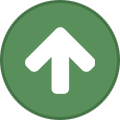
j19861986
Retained
-
Member Title
Newbie
Recent Profile Visitors
The recent visitors block is disabled and is not being shown to other users.
-
Custom DRC-FIR Filters Settings (Matured well)
j19861986 replied to j19861986's topic in Immersive Audio
It is filtering settings and not equalization settings. It contains how filters must buildup the filters together. Like "window exponent" filter. Sorry for bad english -
I don't know how to distribute my correction file settings for DRC-Desginer (Which DRC-FIR uses). I quite like it as for now (version named settings is for now v3.81). But I try to distribute it, I am not very good at english, sorry... A small guide to use the correction file is also written somewhat technically guided. It could be, DRC-FIR users would like my work of filters setting file. Hi everyone that like to use DRC-FIR as DRC correct audio systems. (Settings for 96khz audio systems with very technical correction file) I have in many months tried different settings, mostly changed regulating normfactor as "enemy of distortion" and stage sound creation, the custom settings sound very differently according to normalize filters settings. I have matured the correction filters quite well on my measurement microphone. I have changes Window Exponents to 1.3 as it corrects more extensive to windowed correction filters. I have very had extensive work on equalization microphone correction, but cannot share it because many different ADC and Microphones, you could create your own microphone correction file. I hope you guys would like to check my normfactor settings to DRC-FIR. "DRC Designer" that use DRC-FIR as app source for correcting filters. ( www.alanjordan.org/DRCDesigner/DrcDesignerHelp.html ) If you want to try it out, here is a small guide: Install the DRC-Desginer somewhere, download the attachment file from here "strong96000.drc", copy it to "DRCDesigner\drc-3.2.0\sample" install folder directory (and yes overwrite it), run the app, and record sweep you sound system at 96khz samplerate. Go to "Generate Standard Filters" check only "strong" as the correction file on attachment is configured/written on strong 96khz setting, and you can use your own "microphone calibration file", and click "Generate Selected Filters" and it should process the convolution filters... Wait 6-16 minutes (yes very long time, as it corrects extensively sound, minutes is depending how fast computer is.) When it is finished. Go to "DRCDesigner\ConvolverFilters" folder, there should be a file named "Stereo96000STRONG.wav" that you can use for Convolution - DRC Correction, use it for Foobar (with convolution plugin) or other compatible Convolution enabled Apps or Devices. Try it, it could be that you will very well like the correction file filter. If you like the filters settings I created, try tell other DRC-FIR users to check this correction settings out. Link for drc-fir settings is down here strong96000.drc
-
Before setting the registry database: Just do a safe system restore point, how to, is the link here: Create a restore point Must do it just before the reg file is double clicked. If not happy with the results (cause of performance), do a system restore to the point you have created, link how to: System Restore - Microsoft Windows Info about Windows Session Manager Subsystem in Wikipedia: Session Manager Subsystem - Wikipedia, the free encyclopedia Get the registry settings from zip file that is on attachment Unzip it and then double click the Session Manger Optimized.reg Do restart of Windows Then hear the difference in fidelity You can also check the reg file's content text, by right click and then "edit", just don't edit it. Session Manger Optimized.zip
-
Which DAC while not having AudioQuest?
j19861986 replied to j19861986's topic in DAC - Digital to Analog Conversion
Ok thx for advice- 5 replies
-
- audioquest
- emu 0202
-
(and 1 more)
Tagged with:
-
Have you ever heard of Equalizer APO? It is really great, it is fully costumizable parametric equalizer with unlimited numbers and OPEN SOURCE It is compatible with Windows (Dunno if Vista and 7 is Supported, But 8 and 8.1 works) If you have Windows 8 and then version 8 and under is supported for Windows 8.1 is version 8.1 and upwards (something with changed APO thingy) You can use Room Equalizer Wizard to create your Equalizer for you (Read the instructions in the Equalizer APO Documentation) Note the higher end of equalizer (10khz and up, is the dB timed up to 2 times, like increase 1dB will result in 2db) The not great is, it is used in WIndows APO, note WASAPI or ASIO likewise will not work, it is directly streamed and bypasses the APO. You can find the program at this link: https://sourceforge.net/projects/equalizerapo/
-
- equalizer
- equalizer apo
-
(and 3 more)
Tagged with:
-
Which DAC should I use while not having AudioQuest DragonFly 1.2? Hifimediy Async DAC or EMU 0202 USB? Have Alesis Elevate 6 (Passive), and T.Amp S-75 MK2 (75Watts on 4ohm and 45Watts on 8ohm) And some cheap Superlux HD-330 Headphones (and have ART HeadAmp 4) I am going to purchase AudioQuest DragonFly 1.2 later on
- 5 replies
-
- audioquest
- emu 0202
-
(and 1 more)
Tagged with: