paul3000h
Retained
-
Member Title
Freshman Member
Recent Profile Visitors
The recent visitors block is disabled and is not being shown to other users.
-
Added this, thanks to greynolds. ...when using a USB drive for ripping it needs to be partitioned with the MBR scheme and formatted with the FAT, FAT32, or exFAT file system; I'm not sure if NTFS is supported.
-
Can see where you are coming from and it is 'funny' in the nicest sense because you clearly mean well and funnily enough you are roughly right but at the same time not, bow to greynolds tech savvy he has put it as it truly is. And you have helped people who might find themselves in your situation. Well done to all. Good for all.
-
All you need to know to rip SACD's using Pioneer players BDP160 and BDP170. Other players could be similar. (only qualifying players, see post #1) I struggled a bit so hope this helps some others. Start to finish instructions for PC users to extract the iso only. (Adapted from various posts, thanks to all concerned.) 1. Optional: Get latest version sacd extract file, sacd_extract.exe 0.3.8 here https://github.com/sacd-ripper/sacd-ripper/releases and replace the one in the folder with the latest one, see below. 1a. Optional:download the user manual, google for it. reset to factory settings and complete the first use wizard. 2. Optional: update the firmware. google for it. Instructions in manual and below. Using the player's remote control: Press the STANDBY/ON button to switch the unit on. If the player starts to play a disc, press the STOP button and wait until the Pioneer logo is displayed on your TV. Press the Home Menu button to display the HOME MENU. Select Initial Setup and press the ENTER button. Select Options and press the ENTER button. Select System information and press the ENTER button. Select Next Screen and press the ENTER button The firmware version of your player will be displayed on the TV screen. 3. Must do. Turn 'disc auto play' off and 'Last Memory' (called resume on some players) off. In initial setup/options see manual. You will find the only 2 needed folders here thanks to ted_b and Maldur: 4. AutoScript and sacd_extract, if these 2 folders are within other folders you must only use the folders named AutoScript and sacd_extract. Place these 2 named folders directly where instructed below. post 26 http://www.computeraudiophile.com/f11-software/sacd-ripping-using-oppo-or-pioneer-yes-its-true-29251/index2.html or post #48 http://www.computeraudiophile.com/f11-software/sacd-ripping-using-oppo-or-pioneer-yes-its-true-29251/index2.html Unzip all downloaded folders. 5. Connect your pioneer player BDP160 LAN socket to your modem LAN socket. According to the player's manual. Write down the IP address of your player. Find how to find it in the manual or find it in your modem's settings. Check if you see your player is showing in Windows/Network/Media Devices of your PC (connected to the same LAN). Disconnect from the player all USB devices. 6. Folder AutoScript contains the files to rip original SACD discs. Copy only the (unzipped) AutoScript folder to the root of a USB stick formatted Fat32. Safest to use an empty usb stick but you can leave your other files on your stick. 7. Folder sacd_extract contains the files to execute (start) the ripping. Files inside the folder are: sacd_extract.exe and a file sacd.cmd You should put this folder on a drive or partition with enough space to create the .iso image. Best to put it directly on the C drive then you are very unlikely to have problems with long filenames which originate from the iso. The PC must be on the same network as the player Edit the sacd.cmd file with Notepad or another editor to change the IP address which exists in the file to that IP address of your player you noted at step 5. 8. Restart the player with no discs in it. 9. Insert prepared USB stick into the player. The tray will automatically open ie slide out. 10. Remove USB stick from your player or can leave it in to the end of ripping. Put sacd disc in tray. Press the close button. Wait until the disc is recognized by the player. You will see SACD in the players window. 11. Inside the Folder sacd_extract on the Windows C drive (or wherever else you placed it) run/open the sacd.cmd file and the ripping process should start. To rip another SACD make sure that the rip has finished, the CMD window on your computer will have auto closed when it is finished. Eject the tray with previous disc and put in the next disc and repeat this step 11. When finished First remove USB stick and turn off player and power ie reboot the player to return it to normal player use. Ignore anything you may see in this thread to do with Telnet it is now an option not required. Out of interest these are the commands that can used in the sacd.cmd file. Can be used to extracct DFF, DSF and DST but there are other methods given in this thread (must use the exact case as given, upper or lower.): Usage: sacd_extract [options] [outfile] -2, --2ch-tracks : Export two channel tracks (default) -m, --mch-tracks : Export multi-channel tracks -e, --output-dsdiff-em : output as Philips DSDIFF (Edit Master) file -p, --output-dsdiff : output as Philips DSDIFF file -s, --output-dsf : output as Sony DSF file -I, --output-iso : output as RAW ISO -c, --convert-dst : convert DST to DSD -C, --export-cue : Export a CUE Sheet -i, --input[=FILE] : set source and determine if "iso" image, device or server (ex. -i192.168.1.10:2002) -P, --print : display disc and track information Help options: -?, --help : Show this help message --usage : Display brief usage message
-
It is, thanks.
-
Can we get latest version sacd extract file, sacd_extract.exe 0.3.8 here https://github.com/sacd-ripper/sacd-ripper/releases and replace the one in the folder with the latest one?
-
Pioneer player BDP160 I can find the setting to turn off Pioneer player BDP160 autoplay but I cannot find where to turn off resume. Where can I find it?
-
Sorry but I read it and am still confused.
-
I read all posts and am confused. Please advise which is the correct set of files for thumb drive, see attached. Is thumb drive formatted fat 32? Do I put files on thumb drive individually or the whole folder? If I want the iso on the c drive where do I execute and what do I execute. I only want to get the iso I never convert to dsd/dff but use Foobar to play from the iso. Thanks.
-
Is the current BDP-180 which seems easily available ok. Pioneer BDP180K Wi-Fi 4K Up-Scaling 3D Blu-Ray Player. Thanks.
-
Please could someone tell me the cheapest player available with the correct firmware, chips etc. Is it safe to buy a new one or would that have the wrong firmware. I am in UK.
-
Ted are you sure a physical hardware mod/hack is still necessary? According to above site this looks no longer necessary and if not means prices for a suitable PS3 will be considerably lower. Can someone try it and verify.
-
Hi Blizzard, I did a bit of searching and found this REVIEW - Yulong Audio Sabre DA8 Reference DAC - Page 99 recommending this '549-CCHD-950X-25-100' 'The 950X is SMT, an adapter to the 14pin DIP outline will also be needed' would this be a later better version than the one you recommend and if so would it fit?
-
I have done a lot of testing using foobar and Exasound E20. I always get clicks with both dff and dsf even with the new sacd_extract v3.8 and also if using Bogi's iso 2 dff 2 dsf tool. The only completely silent transition between tracks is if I play directly from the iso. I have put my faith in the foobar tagging of iso's and in the event of future changes the tags can be so easily copied in foobar to be added/pasted to any dsf album if I ever wanted to do that. I also have the advantage of not doing the very time and processor consuming conversion to dff or dsf. For foobar users it's a no brainer to play directly from the iso's. I also up sample everything to DSD 256 particularly wonderful for playing back Redbook.

