GoldenEarDigital
Retained
-
Member Title
Newbie
-
Golden Ear Digital Music Library Services
GoldenEarDigital replied to Sonic Boom's topic in Music Servers
Harpy, thanks for your interest. I do use the Ps3 method and I have 2 units running in tandem for faster turnaround. Unfortunately there's no way to roll back the firmware on your newer Ps3. There's no minimum for SACD rips. Sending you a PM now with more details. -
JRiver tips and techniques: user experiences repository
GoldenEarDigital replied to ted_b's topic in Software
I wanted to share a new technique for browsing multi-composer albums that has been a huge improvement in how I browse my classical collection. BIG THANKS TO MrC at JRiver, who developed this solution and many other incredibly useful tools! So, we all know the importance of having each track tagged with its respective composer. But, that means when we browse by composer and browse to "Brahms, Johannes" we end up narrowing down our collections exclusively to tracks by Brahms. So, we may end up seeing only tracks 1-3 of our "Brahms/Tchaikovsky: Violin Concertos (Heifetz/Reiner)" album. But what about the rest of the album? Of course, you can do a "Library Tools>Locate>Album" in JRiver Media Center, or in JRemote you can fairly easily pull up the rest of the album with a few clicks. But, it's really nice to be able to browse by composer in a way that preserves albums in their original sequence without additional steps. It promotes rediscovering works which you may not have thought to search for deliberately, but the producer or artist deemed worthwhile additions to their album! Here's how to do it: (If anyone has developed other ways of achieving the same goal I'm sure we'd all love to hear about it) *First things first: before you can execute this, you must have each individual track tagged with its composer. 1. You'll want to make sure that each track title ("[name]") has the composer's last name added to it as a prefix. This is important because you'll be viewing an entire album and you'll need to be able to see the difference between "Brahms: Violin Concerto in D major..." and "Tchaikovsky: Violin Concerto in D major..." in the track names themselves. IF YOU ALREADY HAVE A SYSTEM FOR ADDING COMPOSER NAME TO THE TRACK TITLE, SKIP THIS STEP. Go to Tools>Options>Library & Folders>Manage Library Fields>Add New Fields and build yourself a new field. Call it "Name with Composer." Flag it for Audio (or whatever other media you want it to apply to). Under Data, click "Calculated Data" and paste the following expression: ifelse(!regex([Name], ^listitem([composer], 0, /,)), listitem([Composer], 0, /,) )[name] This expression will not change a track name that already has the composer's last name as the first word of the title, as that would be redundant. Select/highlight all the tracks you wish to rename with the composer name added (start with one album). Right click the selected tracks and hit Library tools>Move/Copy Fields>Source: "Name with Composer", Destination: "Name", Action: "Copy (Leaves Source)". OK, check. 2. Follow the same steps as before (first bullet point above) to create a new field called "Composers (Album)" Again, make it a calculated data field using this expression: =load(composers_[album])&datatype= 3. Now, right click on the "Audio" node (in the left column that displays all your views) and select "customize view." Under "Included Files" hit "Set rules for file display", press the Import / Export button and add (via copy/paste) the following: [=1save(,composers_[album])]=1 [=1save(listcombine(load(composers_[album]), [composer]), composers_[album])]=1 Hit Ok, and go ahead and select "overwrite" (you did back up your library before you started this, right?) 4. Now just replace the "Composer" field with "Composers (Album)" everywhere you browse by composer (including in your custom view in the JRemote app) and go back to enjoying full albums! IMPORTANT: The calculated values in your new "Composers (Album)" field will only be valid after you've visited the "Audio" node upon each instance of opening JRiver Media Center. Lest you forget to do so, it's a good idea to go to Tools>Options>Startup and select "Location: Audio" under "Startup Interface." *Also, as always, make sure to back up your library before you get under the hood like this! Finally, shameless self-promotion alert: Ari at Golden Ear Digital (hey, that's me!) does this and more professionally and would love to help you with your music library. Please visit Golden Ear Digital - Home for more info! -
Golden Ear Digital Music Library Services
GoldenEarDigital replied to Sonic Boom's topic in Music Servers
Haha, yes I am chagrined that I did not give proper credit where it was due when I put the website together originally. It has been updated. I've said it before, and I'll say it again: Ted_B for president. Big thanks to you for everything you've done for this wonderful community, Ted! Thanks for the kind words, Sonic Boom, mkimsy, and Izzy. I'm glad you are enjoying your music libraries in their new format.
